Building Fieldtypes
Fieldtypes determine the user interface and storage format for your fields. Statamic includes 40+ fieldtypes to help you tailor the perfect intuitive experience for your authors, but there's always room for one more.
Prerequisites#
Fieldtypes have a JavaScript component, so you will need to have a JavaScript entry file that gets loaded in the Control Panel.
The best way to do that is to use Vite.
Throw an alert('It works!') into your JS file. Once you see that appear in the browser, you’re ready to build your fieldtype!
Registering#
Once created (we’ll get to that in a moment), a fieldtype will need to be registered.
Any fieldtype classes inside the App\Fieldtypes namespace will be automatically registered.
To store them elsewhere, manually register an action in a service provider by calling the static register method on your fieldtype’s class.
public function boot()
{
Your\Fieldtype::register();
}
Creating#
Fieldtypes have a PHP component and JS component. You can use a command to generate both pieces:
php please make:fieldtype TogglePassword
Vue component#
The Vue component is responsible for the view and data binding. It’s what your user will be interacting with.
The make:fieldtype command would have generated a Vue component into resources/js/components/fieldtypes/TogglePassword.vue.
You should register this Vue component within your JS entry file (cp.js):
import Fieldtype from './components/fieldtypes/TogglePassword.vue';
Statamic.booting(() => {
// Should be named [snake_case_handle]-fieldtype
Statamic.$components.register('toggle_password-fieldtype', Fieldtype);
});
Your component has only two requirements.
- It must expect a
valueprop. This is how it “gets” the value. - It must emit an
inputevent whenever the value updates. This is how it tells the form the value has changed.
Other than that, your component can do whatever you like!
Do not modify the value prop directly. Instead, call this.update(value) (or this.updateDebounced(value)) and let the Vuex store handle the update appropriately.

Example Vue component#
For this example we will create a password field with a “show” toggle control:
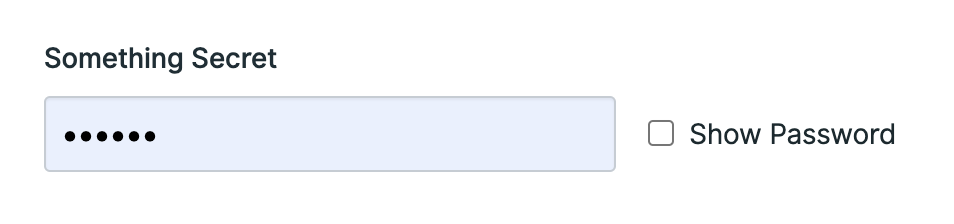
<template>
<div>
<text-input :type="inputType" :value="value" @input="updateDebounced" />
<label><input type="checkbox" v-model="show" /> Show Password</label>
</div>
</template>
<script>
export default {
mixins: [Fieldtype],
data() {
return {
show: false
};
},
computed: {
inputType() {
return this.show ? 'text' : 'password';
}
}
};
</script>
What’s happening?#
- The
Fieldtypemixin is providing avalueprop containing the initial value of the field and it passes it along to a text field. - When you type into the text field, an
updateDebouncedmethod is called which emits theinputevent with the new value.
Those are the two requirements satisfied. ✅
In addition to that, we are toggling the type between text and password so you can see what you’re typing.
PHP Class#
The PHP class can be very barebones. At the most basic level, it just needs to exist in order to let Statamic know about it.
<?php
namespace App\Fieldtypes;
use Statamic\Fields\Fieldtype;
class TogglePassword extends Fieldtype
{
//
}
Of course, you may add functionality to it, outlined below.
Fieldtype icon#
You can use an existing SVG icon from Statamic’s resources/svg directory by passing its name into an $icon class variable, by returning a full SVG as a string, or returning it as a string from the icon() method.
<?php
class CustomFieldtype extends Fieldtype
{
protected $icon = 'tags';
// or
protected $icon = '<svg> ... </svg>';
// or
function icon()
{
return file_get_contents(resource_path('svg/left_shark.svg'));
}
}
Fieldtype categories#
When using the blueprint builder inside the control panel, your fieldtype will be listed under the special category by default. To move your fieldtype into a different category, define the $categories property on your class:
<?php
class CustomFieldtype extends Fieldtype
{
public $categories = ['number'];
}
You can select from any of the keys available in the FieldtypeSelector:
textcontrolsmedianumberrelationshipstructuredspecial
Fieldtype keywords#
You may specify keywords to be used when searching in the fieldtype selector.
For example: if you search for “rich text” or “gutenberg”, the Bard fieldtype will be returned as a result.
<?php
class CustomFieldtype extends Fieldtype
{
protected $keywords = ['file', 'files', 'image', 'images', 'video', 'videos', 'audio', 'upload'];
}
Configuration fields#
You can make your fieldtype configurable with configuration fields. These fields are defined by adding a configFieldItems() method on your PHP class that returns an array of fields.
protected function configFieldItems(): array
{
return [
'mode' => [
'display' => 'Mode',
'instructions' => 'Choose which mode you want to use',
'type' => 'select',
'default' => 'regular',
'options' => [
'regular' => __('Regular'),
'enhanced' => __('Enhanced'),
],
'width' => 50
],
'secret_agent_features' => [
'display' => 'Enable super secret agent features',
'instructions' => 'Can you even handle these features?',
'type' => 'toggle',
'default' => false,
'width' => 50
],
];
}
The configuration values can be accessed in the Vue component using the config property.
return this.config.mode; // regular
Options#
| Key | Definition |
|---|---|
| display | The field’s display label |
| instructions | Text shown underneath the display label. Supports Markdown. |
| type | Name of the fieldtype used to manage the config option. |
| default | An optional default value. |
| width | The field’s width. |
| other | Some fieldtypes have additional configuration options available. |
A little code diving will reveal all the possible config options for each field type. Look for the configFieldItems() method in each class here: https://github.com/statamic/cms/tree/5.x/src/Fieldtypes

Adding configuration fields to existing fieldtypes#
Sometimes you may want to add a config field to another fieldtype rather than creating a completely new one.
You can do this using the appendConfigField or appendConfigFields methods on the respective fieldtype.
use Statamic\Fieldtypes\Text;
// One field...
Text::appendConfigField('group', [
'type' => 'text',
'display' => 'Group',
]);
// Multiple fields...
Text::appendConfigFields([
'group' => ['type' => 'text', 'display' => '...',],
'another' => ['type' => 'text', 'display' => '...',],
]);
Processing#
You may need to modify the data going to and from the browser.
The preProcess method allows you to modify the original value into what the Vue component requires.
The process method does the opposite. It takes the Vue component’s value and allows you to modify it for what gets saved.
For example, the YAML fieldtype stores its value in content as an array but the field needs it as a string in order for it to be editable:
public function preProcess($value)
{
return YAML::dump($value); // dump a yaml string from an array
}
In the other direction, it takes the YAML string and needs to convert it back to an array when saving:
public function process($value)
{
return YAML::parse($value); // parses a yaml string into an array
}
(These snippets are simplified for example purposes.)
Meta Data#
Fieldtypes can preload additional “meta” data from PHP into JavaScript. This can be anything you want, from settings to eager loaded data.
public function preload()
{
return ['foo' => 'bar'];
}
This can be accessed in the Vue component using the meta property.
return this.meta; // { foo: bar }
If you have a need to update this meta data on the JavaScript side, use the updateMeta method. This will persist the value back to Vuex store and communicate the update to the appropriate places.
this.updateMeta({ foo: 'baz' });
this.meta; // { foo: 'baz' }
Example use cases -#
Here are some reasons why you might want to use this feature:
- The assets and relationship fieldtypes only store IDs, so they will fetch item data using AJAX requests. If you have many of these fields in one form, you’d have a bunch of AJAX requests fire off when the page loads. Preload the item data to avoid the initial AJAX requests.
- Grid, Bard, and Replicator fields all preload values for what a new row/set contains, plus the recursive meta values of any nested fields.
Replicator preview#
When Replicator (or Bard) sets are collapsed, Statamic will display a preview of the values within it.
By default, Statamic will do its best to display your fields value. However, if you have a value more complex than a simple string or array, you may want to customize it.
You may customize the preview text by adding a replicatorPreview computed value to your Vue component. For example:
computed: {
replicatorPreview() {
return this.value.join('+');
}
}
This does support returning an HTML string so you could display image tags for a thumbnail, etc. Just be aware of the limited space.

Index fieldtypes#
In listings (collection indexes in the Control Panel, for example), string values will be displayed as a truncated string and arrays will be displayed as JSON.
You can adjust the value before it gets sent to the listing with the preProcessIndex method:
public function preProcessIndex($value)
{
return str_repeat('*', strlen($value));
}
If you need extra control or functionality, fieldtypes may have an additional “index” Vue component.
import Fieldtype from './TogglePasswordIndexFieldtype.vue';
// Should be named [snake_case_handle]-fieldtype-index
Statamic.$components.register('toggle_password-fieldtype-index', Fieldtype);
<template>
<div v-html="bullets" />
</template>
<script>
export default {
mixins: [IndexFieldtype],
computed: {
bullets() {
return '•'.repeat(this.value.length);
}
}
}
</script>
The IndexFieldtype mixin will provide you with a value prop so you can display it however you’d like. Continuing our example above, we will replace the value with bullets.
Augmentation#
By default, a fieldtype will not perform any augmentation. It will just return the value as-is.
You can customize how it gets augmented with an augment method:
public function augment($value)
{
return strtoupper($value);
}
Accessing other fields#
If you find yourself needing to access other form field values, configs, etc., you can reach into the publish form store from within your Vue component:
inject: ['storeName'],
computed: {
formValues() {
return this.$store.state.publish[this.storeName].values;
},
},
Updating from v2#
In Statamic v2 we pass a data prop that can be directly modified. You might be used to seeing something like this:
<input type="text" v-model="data" />
In v3 you need to pass the value down in a prop (call it value), and likewise pass the modified value up by emitting an input event. This change is the result of architectural changes in Vue.js 2.
<!-- Using a standard HTML input field: -->
<input type="text" :value="value" @input="$emit('input', $event.target.value)">
<!-- Using the "Fieldtype" mixin's `update` method to emit the event for you: -->
<input type="text" :value="value" @input="update($event.target.value)">
<!-- Using a Statamic input component to clean it up even further: -->
<text-input :value="value" @input="update">
An alternate solution could be to add a data property, initialize it from the new value prop, then emit the event whenever the data changes. By doing this, you won’t need to modify your template or the rest of your JavaScript logic. You can just continue to modify data.
<template>
<input type="text" v-model="data" />
</template>
<script>
export default {
mixins: [Fieldtype],
data() {
return {
data: this.value,
}
},
watch: {
data(data) {
this.update(data);
}
}
}
</script>
If you had a replicatorPreviewText method, it should be renamed to replicatorPreview and moved to a computed.
The PHP file should require no changes.
Docs Feedback
Submit improvements, related content, or suggestions through Github.
Betterify this page

