Replicator Fieldtype
The Replicator is a meta fieldtype giving you the ability to define sets of fields that you can dynamically piece together in whatever order and arrangement you imagine. You can build long-form articles like Medium.com and take advantage of the extra markup control.
It's so much better than a WYSIWYG field.
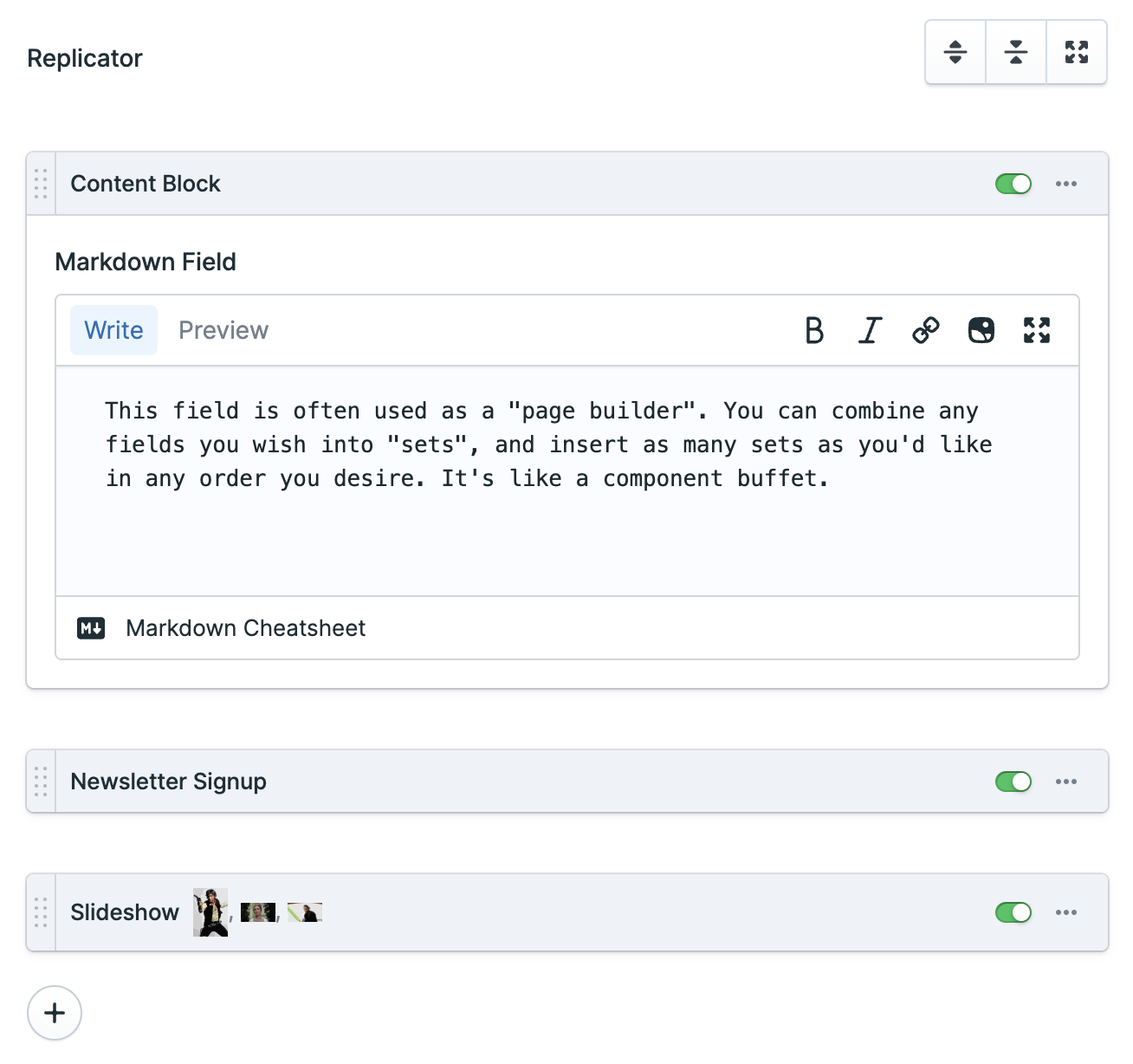
Usage#
You will be presented with a button for each set you’ve defined. Clicking one will replicate an empty set. You can replicate a single set type as many times as you like as well as dragging and dropping them to adjust their order.
You may collapse your sets to conserve space. If you do, a preview of the data contained within it will be displayed. Third party fieldtypes may control how their data will be previewed. You can prevent certain fields being shown in the preview text by adding replicator_preview: false.
The following fieldset YAML is an example of what could be used to construct the Replicator shown in the screenshot above:
fields:
my_replicator_field:
type: replicator
display: Replicator
sets:
text:
display: Text
fields:
text:
type: markdown
image:
display: Image
fields:
photo:
type: assets
container: main
max_files: 1
caption:
type: text
quote:
display: Pull Quote
fields:
text:
type: text
cite:
type: text
pull:
type: radio
options:
left: Left Align
right: Right Align
Fieldtypes#
You can use any fieldtypes inside your Replicator sets. Make sure to compare the experience with the other meta-fields: Grid and Bard.
Data Structure#
Replicator stores your data as an array with the set name as type.
my_replicator_field:
-
type: text
text: "Let's talk about the best new show from 2017!"
-
type: image
photo: /assets/night-manager.jpg
caption: The Night Manager
-
type: quote
text: Such fear, such dread, and such a dazzling script.
cite: Deborah Ross
pull: right
Please note that you cannot use a Replicator fieldtype for the content field.

Templating#
Use the tag pair syntax with an if/else conditions to style each set accordingly.
{{ my_replicator_field }}
{{ if type == "text" }}
<div class="text">
{{ text|markdown }}
</div>
{{ elseif type == "quote" }}
<blockquote>{{ text }}</blockquote>
<p>— {{ cite }}</p>
{{ elseif type == "image" }}
<figure>
<img src="{{ photo }}" alt="{{ caption }}" />
<figcaption>{{ caption }}</figcaption>
</figure>
{{ /if }}
{{ /my_replicator_field }}
@foreach($my_replicator_field as $set)
@if ($set->type === 'text')
<div class="text">
{!! Statamic::modify($set->text)->markdown() !!}
</div>
@elseif ($set->type === 'quote')
<blockquote>{{ $set->text }}</blockquote>
<p>— {{ $set->cite }}</p>
@elseif ($set->type === 'image')
<figure>
<img src="{{ $set->photo }}" alt="{{ $set->caption }}" />
<figcaption>{{ $set->caption }}</figcaption>
</figure>
@endif
@endforeach
An alternative, and often cleaner, approach is to have multiple 'set' partials and do:
{{ my_replicator_field }}
{{ partial src="sets/{type}" }}
{{ /my_replicator_field }}
By using [...$set], you can access the set variables within the set's Blade file without having to reference $set for each variable.
For example, {!! $set->text !!} becomes {!! $text !!}.

@foreach ($my_replicator_field as $set)
@include('fieldtypes.partials.sets.'.$set->type, [...$set])
@endforeach
Then inside your partials directory you could have:
resources/views/partials/sets/
text.antlers.html
quote.antlers.html
image.antlers.html
resources/views/partials/sets/
text.blade.php
quote.blade.php
image.blade.php
and the image set partial may look something like:
{{# this is image.antlers.html #}}
<img src="{{ image }}" alt="{{ caption }}" >
{{-- this is image.blade.php --}}
<figure>
<img src="{{ $photo }}" alt="{{ $caption }}" />
<figcaption>{{ $caption }}</figcaption>
</figure>
Custom set icons#
You can change the icons available in the set picker by setting an icons directory in a service provider.
For example, you can drop this into your AppServiceProvider's boot method:
use Statamic\Fieldtypes\Sets;
public function boot()
{
Sets::setIconsDirectory(folder: 'light');
}
Alternatively, if you want to use a different base directory altogether, you can do this:
Sets::setIconsDirectory(directory: resource_path('custom-icons'));
Options
sets
An array containing sets of fields.
max_sets
The maximum number of sets that may be added.
button_label
Allows you to define a label for the "Add Set" button.
Docs Feedback
Submit improvements, related content, or suggestions through Github.
Betterify this page

