Install Statamic Locally Using Laravel Herd
Using Laravel Herd to run Statamic locally is the easiest and fastest way to get started with the best CMS out there. It is also very beginner-friendly.
Overview#
Laravel Herd offers a straightforward approach to setting up your machine with all the necessary dependencies for PHP development, like a web server and Composer, and of course PHP itself. It's easier compared to using Homebrew, less error-prone, and blazingly fast. It's our preferred and recommended way to get started with Statamic and Laravel development on a Mac and Windows.
Prerequisites#
To install Herd and run Statamic locally you will need the following:
- A Macintosh running macOS 12.0+
- A personal computer running Windows 10+
- That's it.
Install Laravel Herd#
Installing Herd is super easy and the same process as with any other application. Just download the latest version on herd.laravel.com.
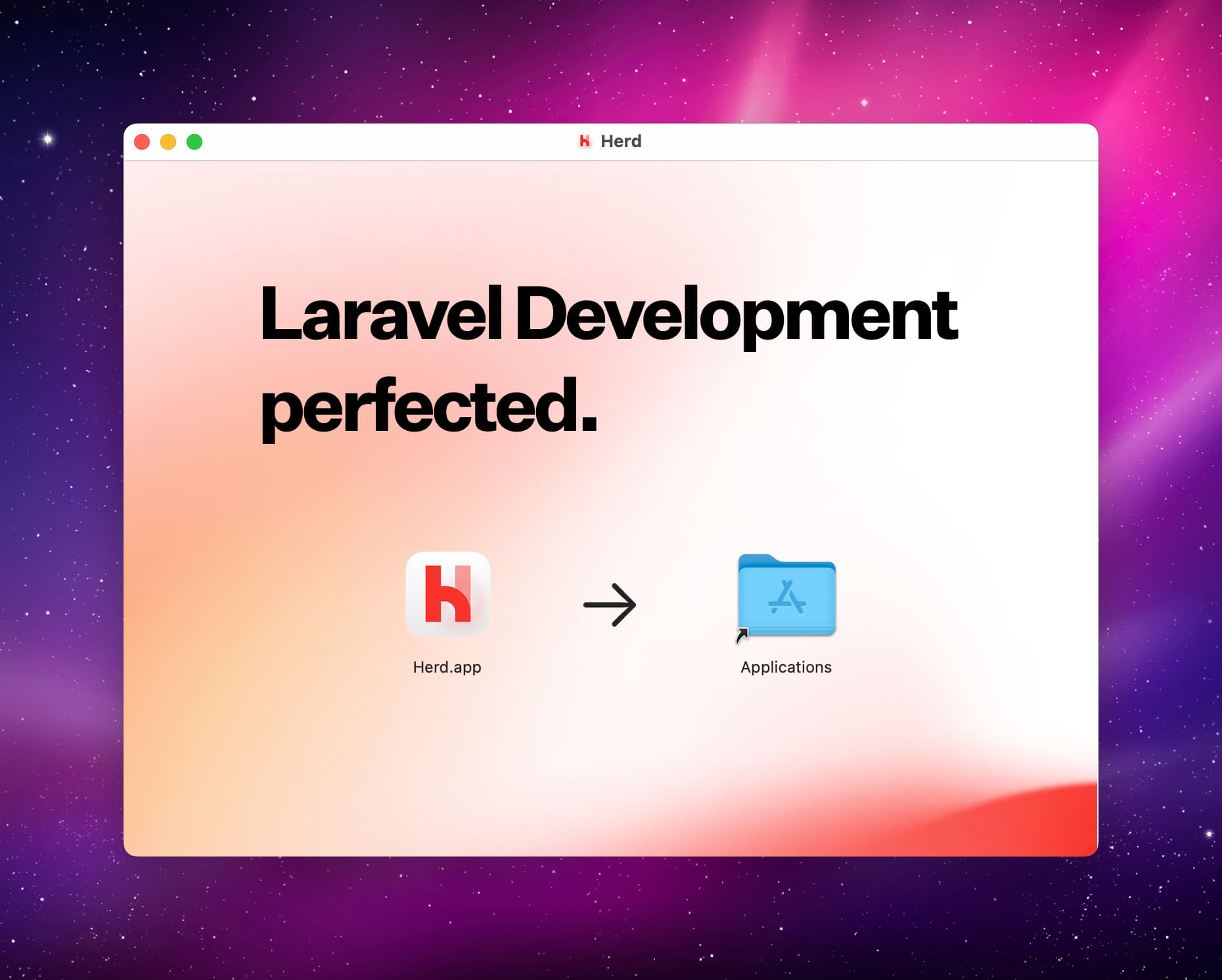
After you open it for the first time, you will get prompted to type in your admin password so all the necessary files can be put in the right places.
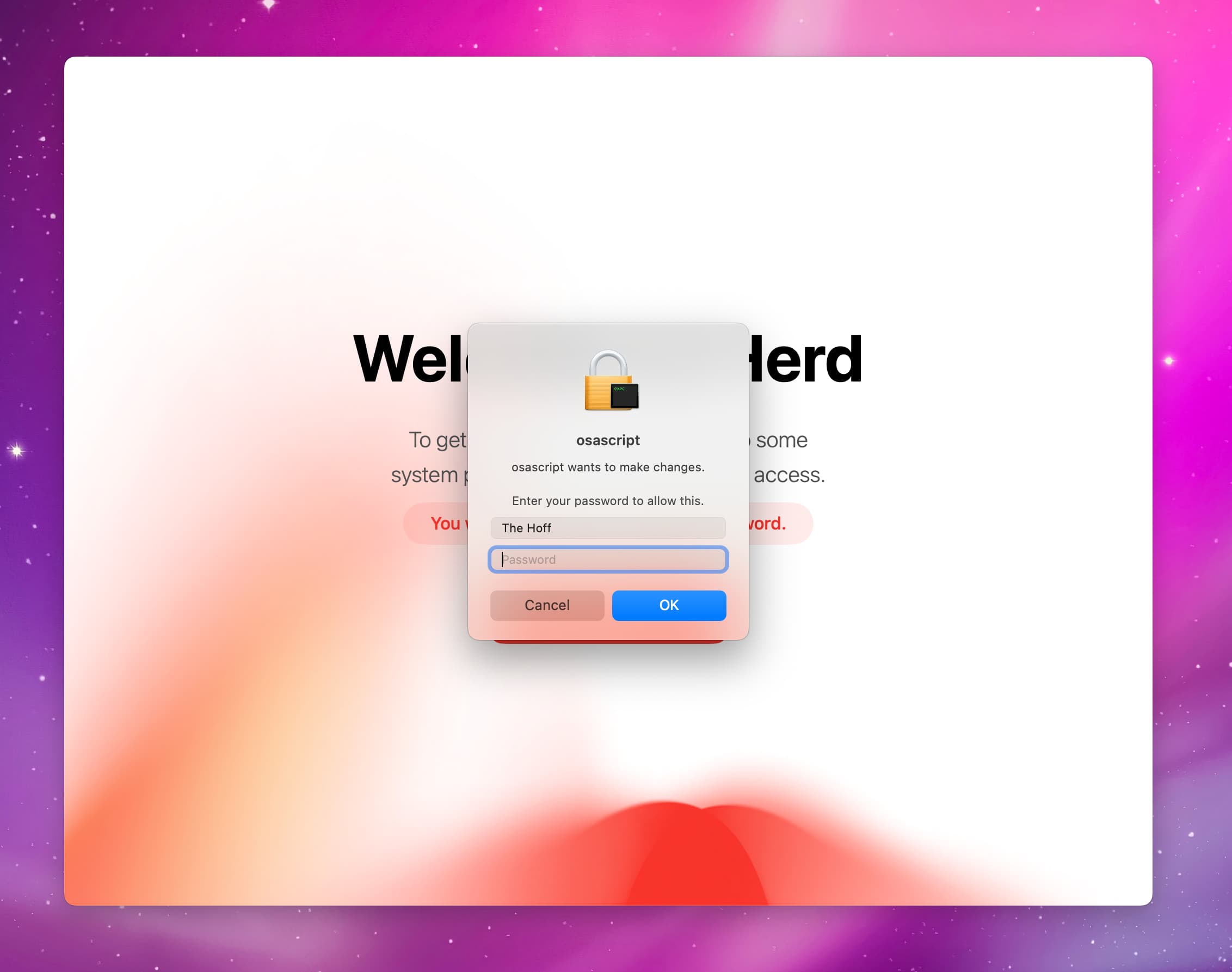
If you previously used Laravel Valet on Mac you can migrate to Herd and all settings, like linked projects and installed PHP versions, will be synced. Didn't use Valet before? Then you won't see this screen.
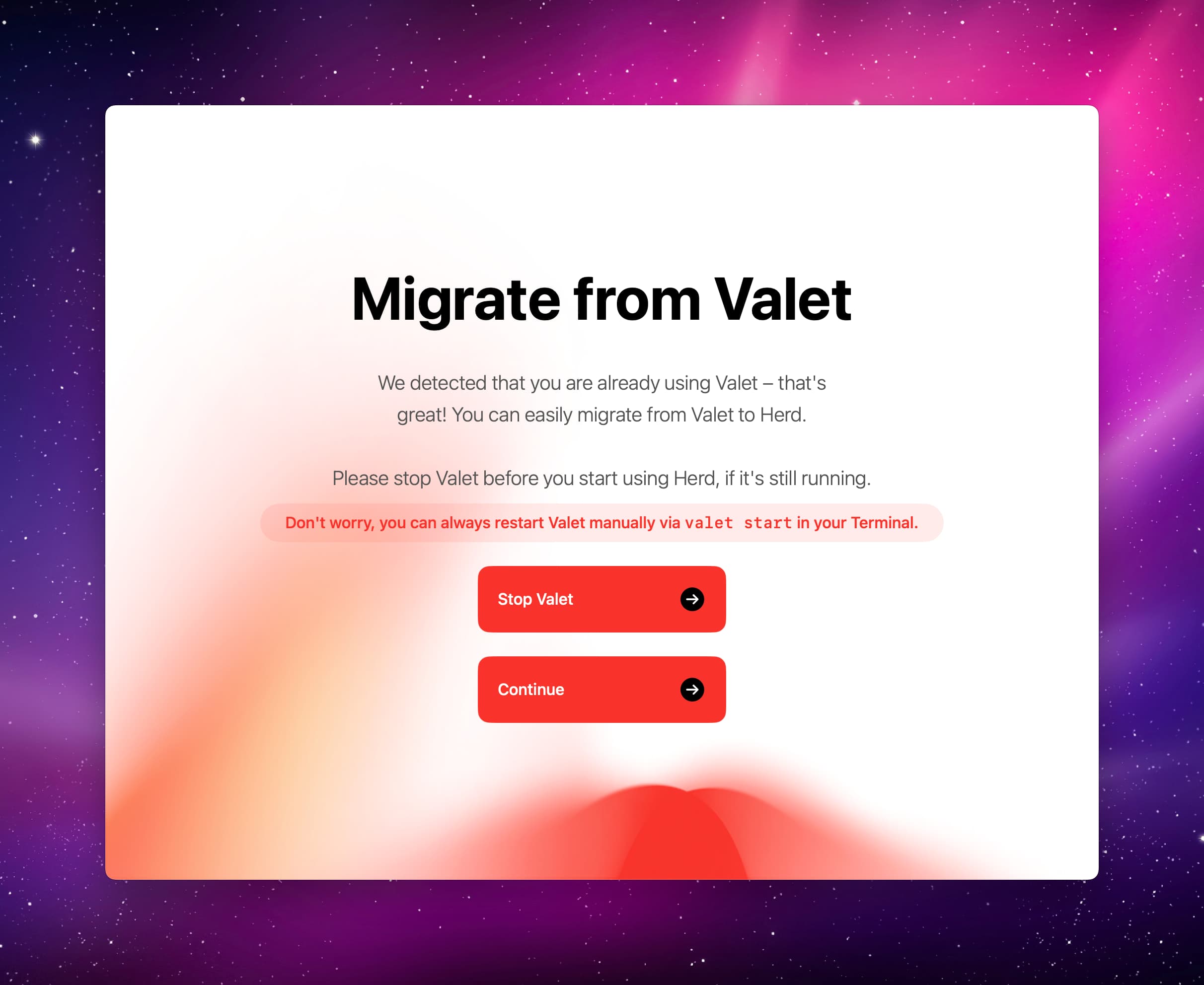
Next, you're presented with a screen saying that you can now use Herd, Composer, and more. The default location to place your projects in is ~/Herd which you can change in the settings, if you like. You can also choose to automatically launch Herd on startup which we would recommend.
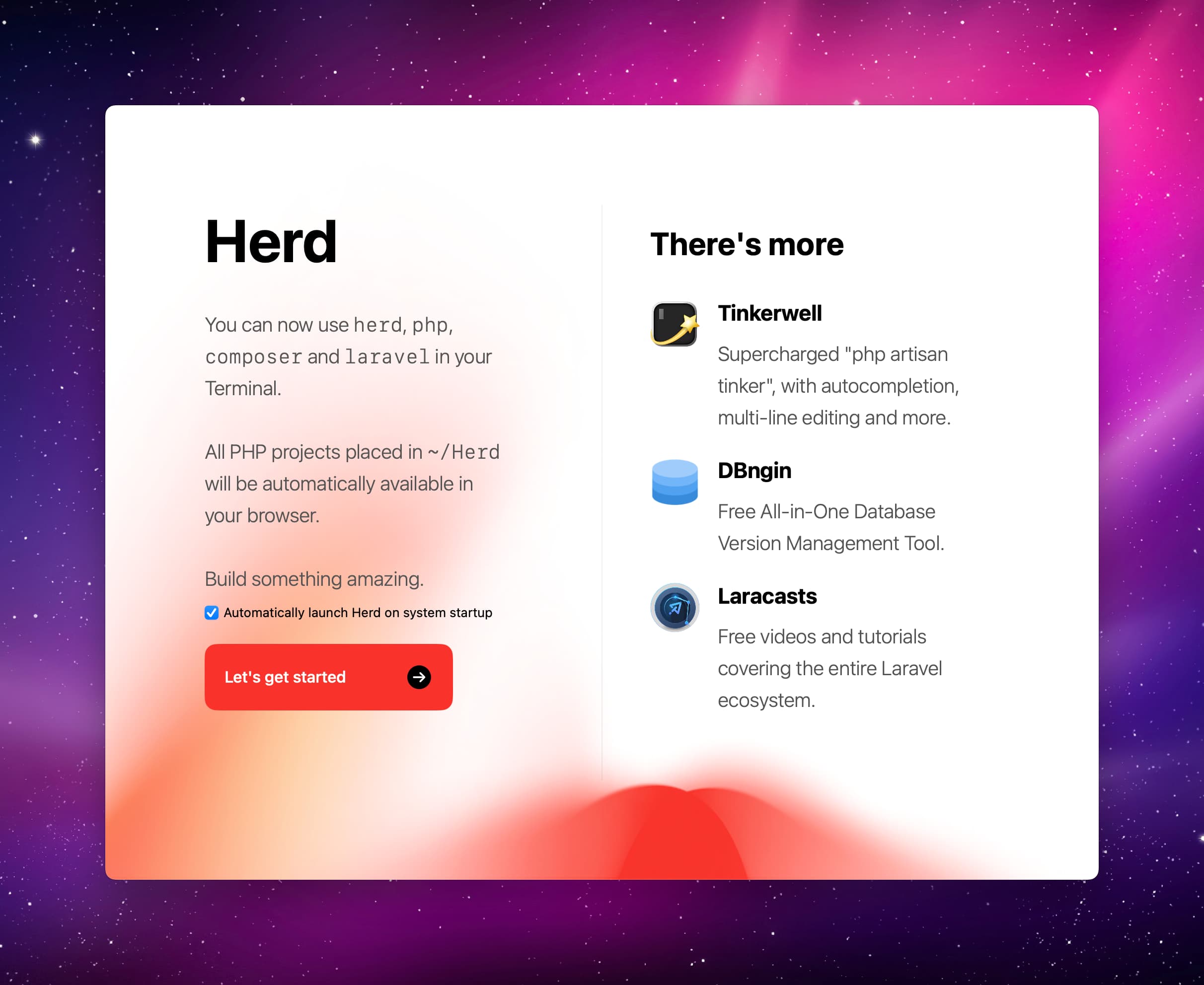
After that's done, Herd has been successfully installed and you now have a local PHP development environment on your machine.
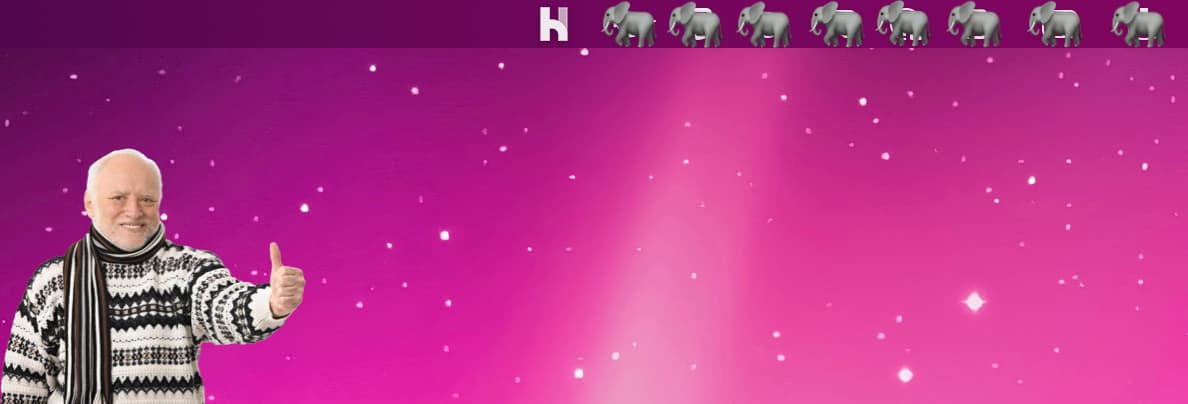
If you want to install additional PHP versions or make your local sites available through Expose via secure tunnels, open the Herd settings to get access to a range of different options.
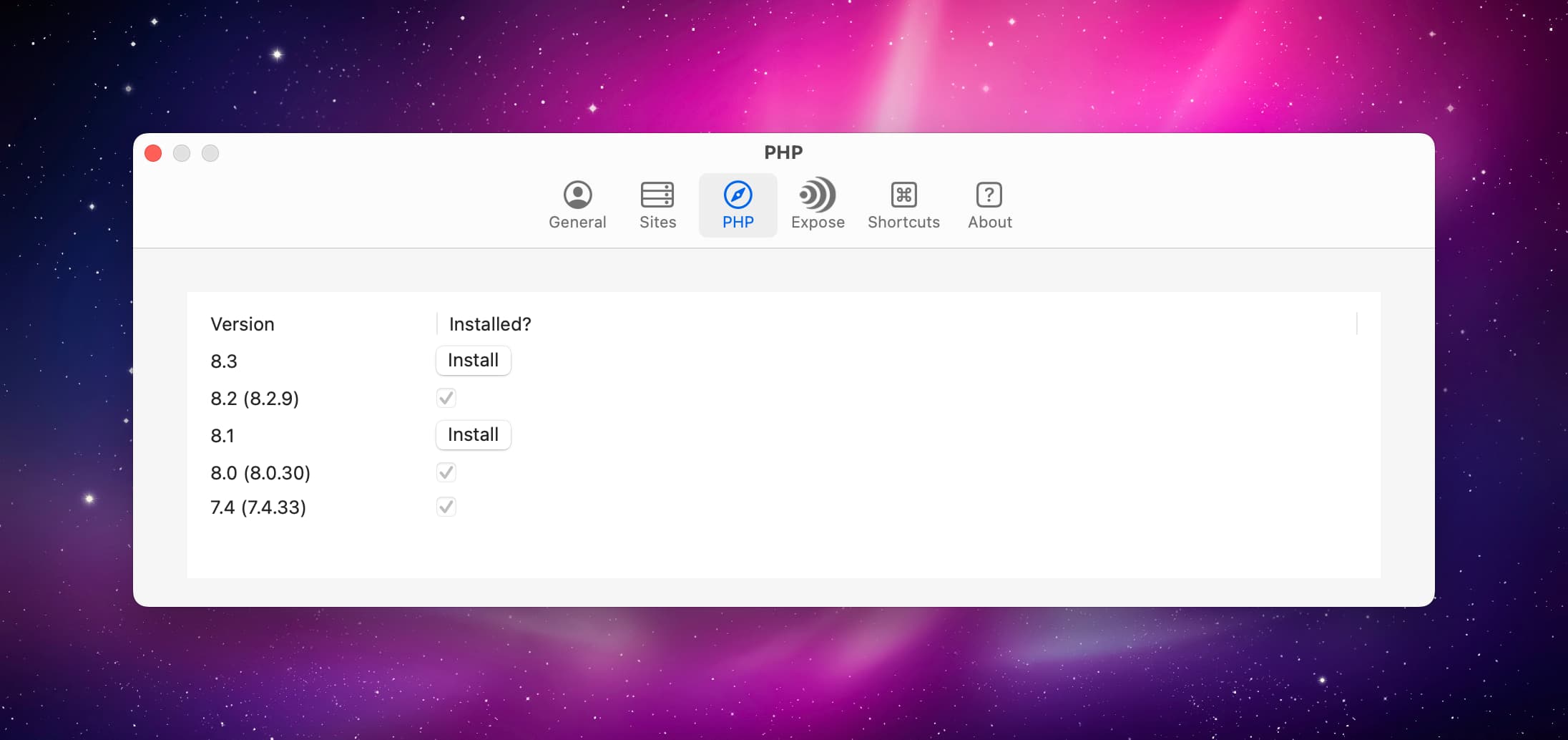
Install Statamic CLI#
Next up on your journey to greatness is installing the Statamic CLI. To do this, run the following command in your terminal:
composer global require statamic/cli
Upon installation, you can now use the statamic new command to spin up fresh Statamic sites with a CLI setup wizard 🧙♂️ to guide you through a variety of settings and options.
Our CLI is essentially a super fancy wrapper around the composer create-project command. You can choose to not install it. Though it offers a wide range of really neat features and we recommend it.
Create a new site#
Let's take the last big step toward you enjoying all of Statamic's radness™.
In your terminal, run statamic new your-project-name and follow the prompts to create a new site. The command will create the site in the current directory you're in. So with Herd on Mac, you should run this command from the ~/Herd directory.
If you encounter any issues running statamic new, like a Command not found error, have a look at our tips on troubleshooting this.
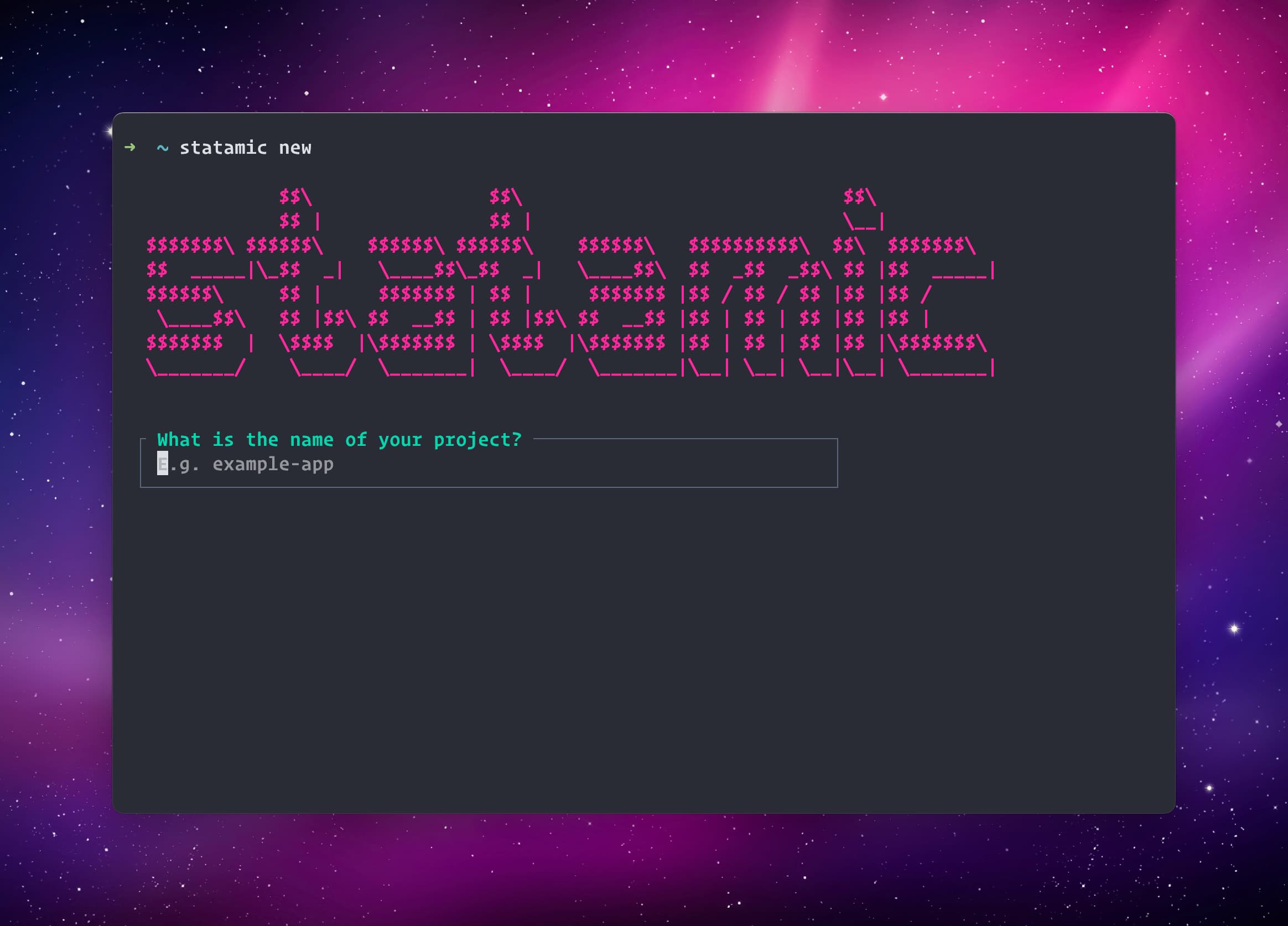
Access the site#
Sweet, if you did all the previous steps you should now be able to open your site at http://your-project-name.test.
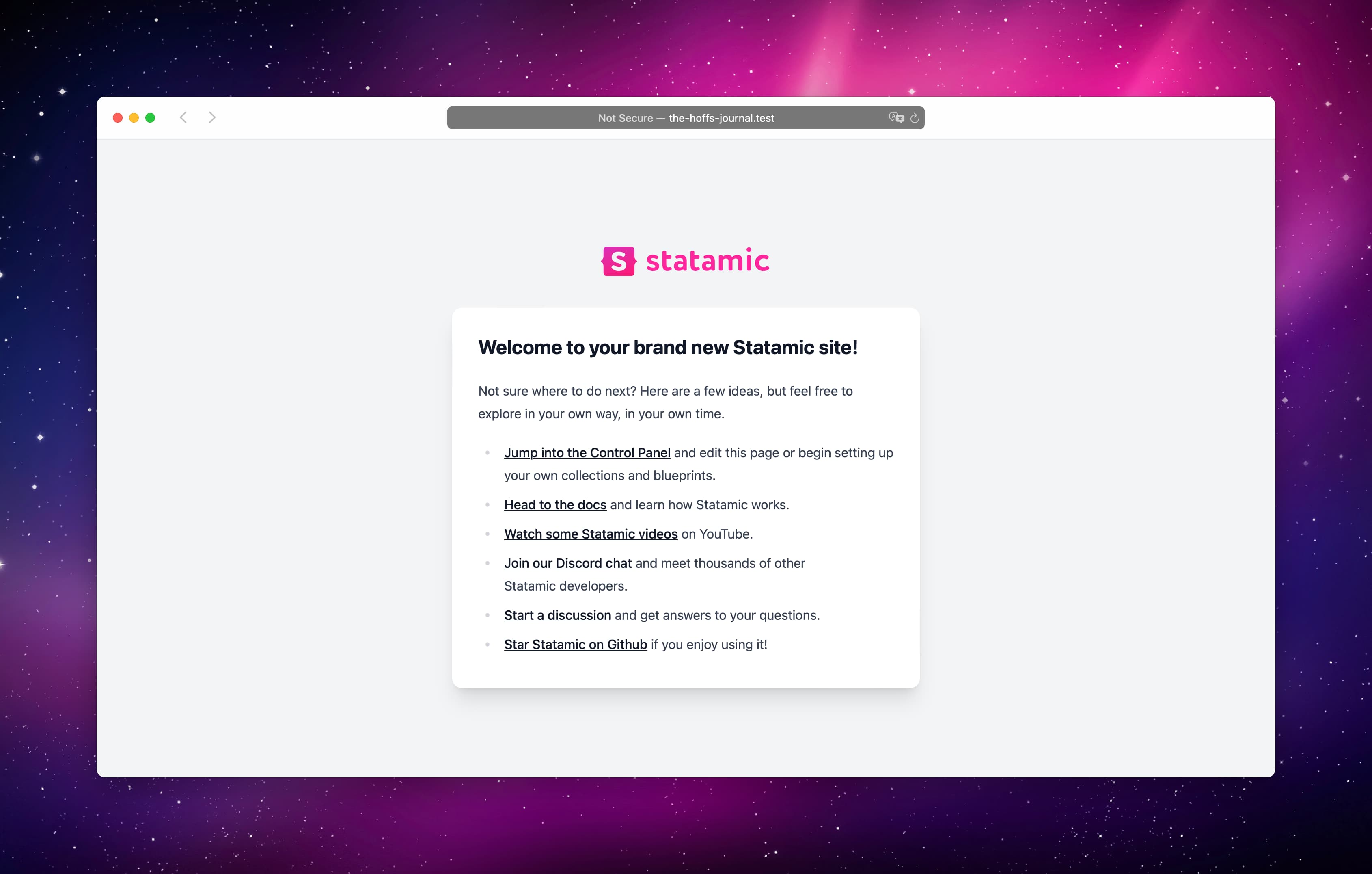
The Control Panel, Statamic's admin area, can be accessed at /cp where you can log in with the user you created during the CLI's setup wizard.
What's Next#
Well done, you have turned your computer into a local PHP development environment, installed the Statamic CLI, and set up your first Statamic site! 🎉
Get creative, explore everything, and build something rad.
Want to learn more about Statamic? Watch our series on Laracasts or just continue to browse through the docs.
For additional information on Laravel Herd, have a look at its documentation.
Use all of Statamic's Pro features while in development (like unlimited users, permissions, GraphQL, REST API, and more), by setting 'pro' => true in config/statamic/editions.php.

Docs Feedback
Submit improvements, related content, or suggestions through Github.
Betterify this page

