Dictionary Fieldtype
Give your users a list of options to choose from. Similar to the Select field, but allows you to read options from YAML or JSON files, or even hit external APIs.
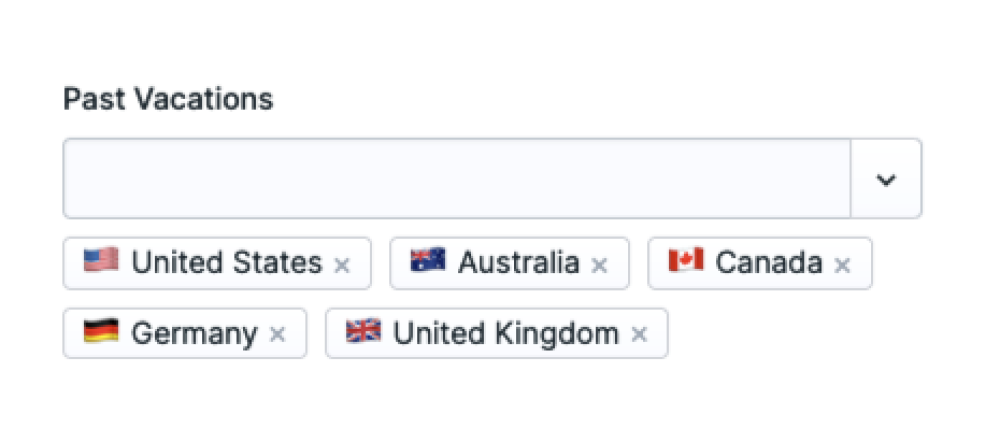
Overview#
At a glance, the Dictionary fieldtype is similar to the Select fieldtype. However, with the Dictionary fieldtype, options aren't manually defined in a field's config, but rather returned from a PHP class (called a "dictionary").
This can prove to be pretty powerful, since it means you can read options from YAML or JSON files, or even hit an external API. It also makes it easier to share common select options between projects.
Data Storage#
Dictionary fields will store the "key" of the chosen option or options.
For example, a dictionary might have items such as:
'jan' => 'January',
'feb' => 'February',
'mar' => 'March',
Your saved data will be:
select: jan
Templating#
Dictionary fields will return the "option data" returned by the dictionary's get method. The shape of this data differs between dictionaries and is outlined below.
For example, using the built-in Countries dictionary, your template might look like this:
past_vacations:
- USA
- AUS
- CAN
- DEU
- GBR
<ul>
{{ past_vacations }}
<li>{{ emoji }} {{ name }}</li>
{{ /past_vacations }}
</ul>
<ul>
@foreach ($past_vacations as $vacation)
<li>{{ $vacation['emoji'] }} {{ $vacation['name'] }}</li>
@endforeach
</ul>
<ul>
<li>🇺🇸 United States</li>
<li>🇦🇺 Australia</li>
<li>🇨🇦 Canada</li>
<li>🇩🇪 Germany</li>
<li>🇬🇧 United Kingdom</li>
</ul>
Available Dictionaries#
Statamic includes a few dictionaries straight out of the box.
File#
This allows you point to a file located in your resources/dictionaries directory to populate the options. The file can be json, yaml, or csv.
Each option array should have label and value keys at the minimum. Any additional keys will be available when templating.
You may redefine which keys are used for the labels and values by providing them to your fieldtype config. In the following example, name is the label and id is the value.
[
{"name": "Apple", "id": "apple", "emoji": "🍎"},
{"name": "Banana", "id": "banana", "emoji": "🍌"},
{"name": "Cherry", "id": "cherry", "emoji": "🍒"},
...
]
-
handle: fruit
field:
type: dictionary
dictionary:
type: file
filename: fruit.json
label: name # optional, defaults to "label"
value: id # optional, defaults to "value"
You may provide enhanced labels using basic Antlers syntax. For example, to include the emoji before the fruit name, you can do this:
label: '{{ emoji }} {{ name }}'
Countries#
This provides a list of countries with their ISO codes, region, subregion, and flag emoji.
-
handle: countries
field:
type: dictionary
dictionary:
type: countries
region: 'oceania' # Optionally filter the countries by a region.
# Supported options are: africa, americas, asia, europe, oceania, polar
emojis: true # Whether flag emojis are in the labels. They're on by default.
countries:
- USA
- AUS
{{ countries }}
{{ emoji }} {{ name }}, {{ iso2 }}, {{ iso3 }}, {{ region }}, {{ subregion }}
{{ /countries }}
@foreach ($countries as $country)
{{ $country['emoji'] }} {{ $country['name'] }}, {{ $country['iso2'] }}, {{ $country['iso3'] }}, {{ $country['region'] }}, {{ $country['subregion'] }}
@endforeach
🇺🇸 United States, US, USA, Americas, Northern America
🇦🇺 Australia, AU, AUS, Oceania, Australia and New Zealand
Timezones#
This provides a list of timezones and their UTC offsets.
-
handle: timezones
field:
type: dictionary
dictionary:
type: timezones
timezones:
- America/New_York
- Australia/Sydney
{{ timezones }}
{{ name }} {{ offset }}
{{ /timezones }}
@foreach ($timezones as $timezone)
{{ $timezone['name'] }} {{ $timezone['offset'] }}
@endforeach
America/New_York -04:00
Australia/Sydney +10:00
Currencies#
This provides a list of currencies, with their codes, symbols, and decimals.
-
handle: currencies
field:
type: dictionary
dictionary:
type: currencies
currencies:
- USD
- HUF
{{ currencies }}
{{ name }}, {{ code }}, {{ symbol }}, {{ decimals }}
{{ /currencies }}
@foreach ($currencies as $currency)
{{ $currency['name'] }}, {{ $currency['code'] }}, {{ $currency['symbol'] }}, {{ $currency['decimals'] }}
@endforeach
US Dollar, USD, $, 2
Hungarian Forint, HUF, Ft, 0
Custom Dictionaries#
In many cases, using the native File dictionary can be all you need for something custom. However, it's possible to create an entirely custom dictionary that could read from files, APIs, or whatever you can think of.
Find out how to create a custom dictionary
Options
dictionary
Configure the dictionary to be used. You may also define any config values which should be passed along to the dictionary. The dictionary option accepts both string & array values:
# When it's a dictionary without any config fields...
dictionary: countries
# When it's a dictionary with config fields...
dictionary:
type: countries
region: Europe
placeholder
Set the non-selectable placeholder text. Default: none.
default
Set the default option key. Default: none.
max_items
Cap the number of selections. Setting this to 1 will change the UI. Default: null (unlimited).
Docs Feedback
Submit improvements, related content, or suggestions through Github.
Betterify this page

